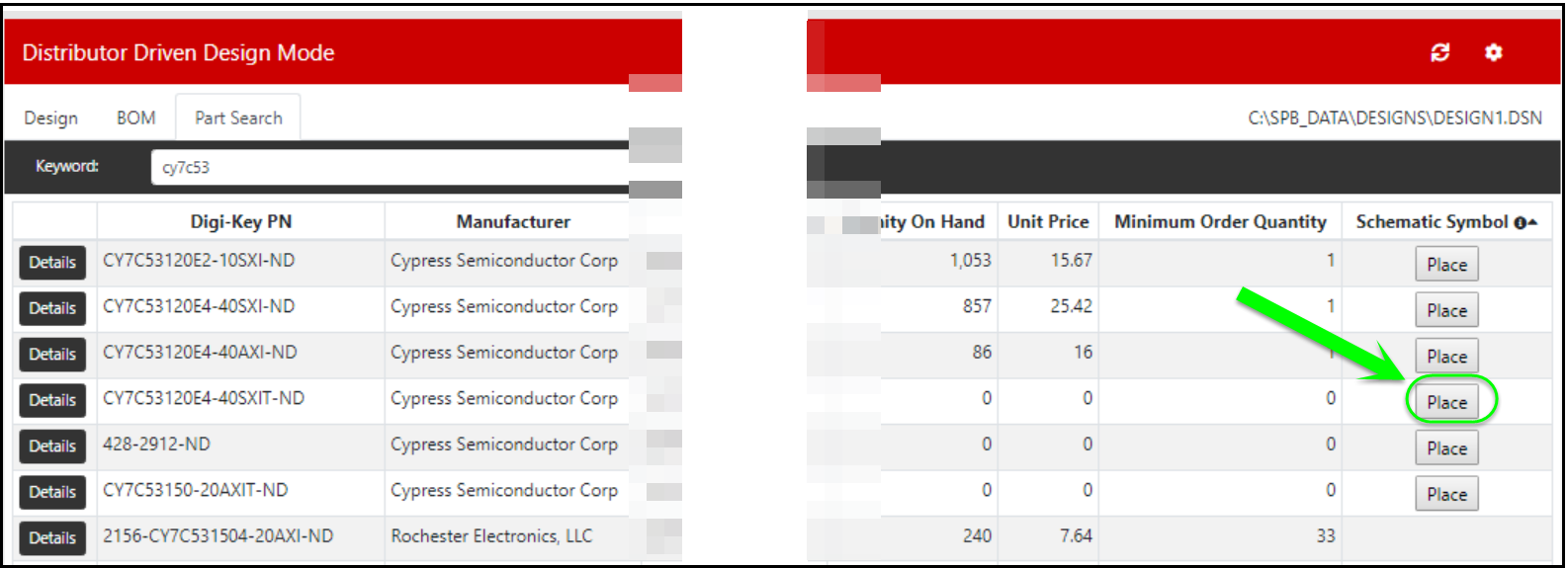You can use the Part Search tab to find a part you need for your design, map and transfer properties to a symbol, and place a symbol directly onto a design page. You may open the Part Search tab by selecting the tab or selecting the status indicator. When the Part Search Tab is opened from the status indicator, the option to place a part will be unavailable and update of parts will be available.
Part Search: If you need to find and add a part not currently in your design, you can use the Part Search tab.
Enter the full or partial keyword and click on the search button to start the search. Once you find your part, you may place the part directly onto your design or view part details and map properties.
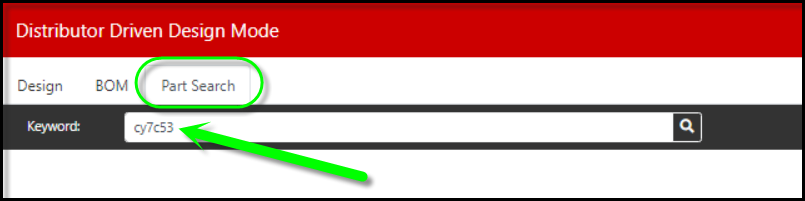
Details: You can click on the Details button for any part in the list to see the information associated with that part. In the Details view, you may review and map properties and place part to your active design page.
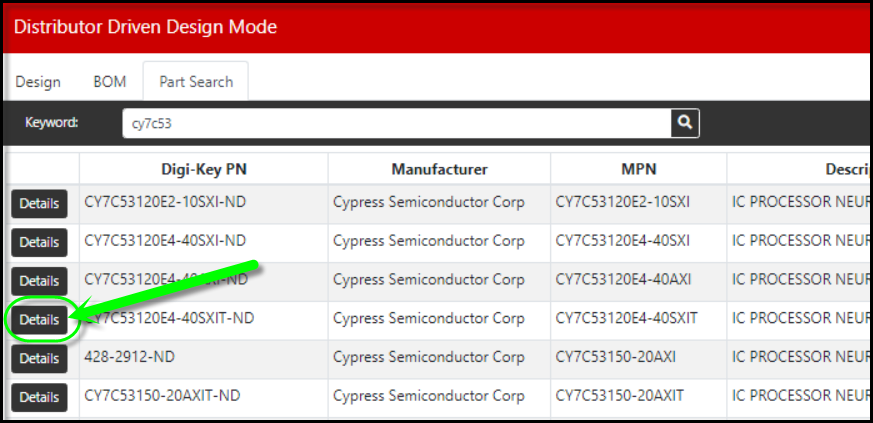
Place: Parts that have a corresponding symbol from Ultra Librarian will show a Place button. You can click on the Place button to place any part in the list on the active schematic page.