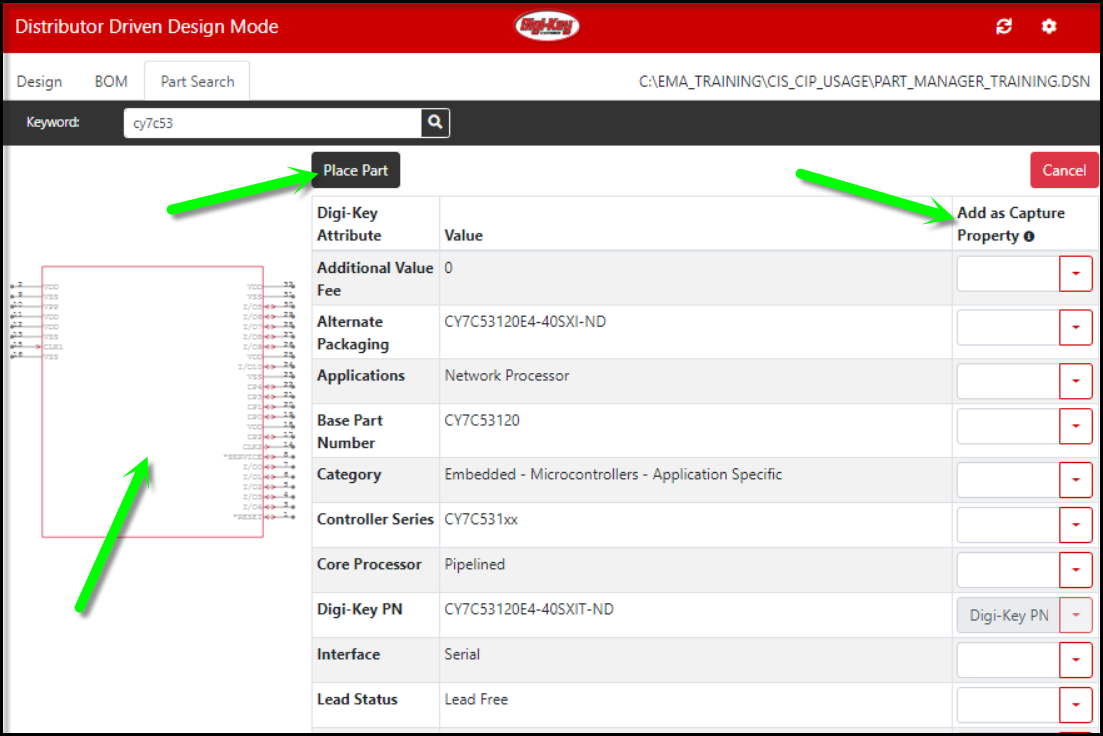Once the part details appear for the selected part, you will see available part properties from DigiKey. When a symbol is available from Ultra Librarian, you will see the symbol preview and a Place Part button.
Place Part: Selecting the Place Part button will place the part on the active schematic page. All mapped properties will also be transferred.
Add as Capture Property: Properties associated with the DigiKey part are shown in the DigiKey Attributes and Value columns.
To transfer DigiKey attributes to symbol when you place it, you may do one of the following:
oMap the DigiKey attribute to an existing symbol property - Use the drop-down next to each available DigiKey Attribute to select a property from you design.
oType a new property name into the Add as Capture Property column.
The DigiKey PN and Part Properties in the Configured Settings are premapped and cannot be changed. The Manufacturer Part Number will automatically be mapped and transferred as Value. To transfer a different attribute for Value, (e.g. Capacitance or Resistance) you will need to map these accordingly.