The instructions that follow explain how to import files you download from Ultra Librarian into PCAD v15.
To import PCAD files into PCAD v15:
1.Open PCAD Library.
2.Select the Library > Translate menu items.
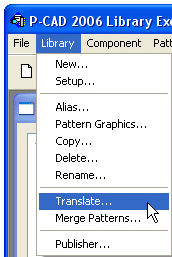
3.Click the Source Library button ![]() and browse to select the AltiumV15.lia file you downloaded from Ultra Librarian.
and browse to select the AltiumV15.lia file you downloaded from Ultra Librarian.
4.Choose the P-CAD ASCII radio option ![]() to indicate the source format.
to indicate the source format.
5.Click the Destination Library button ![]() and enter the name of a new destination library folder.
and enter the name of a new destination library folder.
6.Select P-CAD Binary radio option ![]() to specify the destination format.
to specify the destination format.
7.Click Translate ![]() to run the translation. The ASCII library file is converted to a binary formatted library that can be read into PCAD.
to run the translation. The ASCII library file is converted to a binary formatted library that can be read into PCAD.
Note: Before proceeding, you may wish to move your new components from the newly translated library to a preexisting library. Instructions to move your new components are presented in the next set up steps that follow.
8.Close the Library Translate screen and open the component from the destination library you specified in step #5 to view the symbol or footprint you imported.
To move your new components from the new PCAD library created during import to a preexisting library:
1.Select the Library > Copy menu items to open the Copy Library screen.
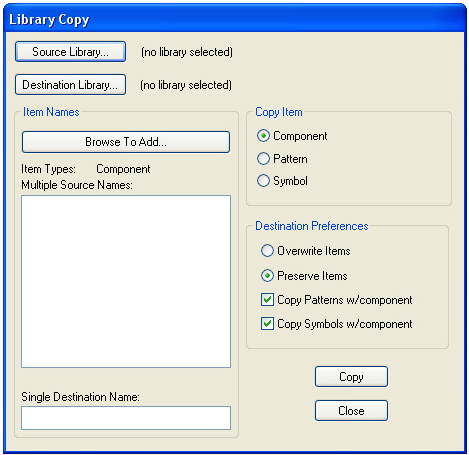
2.Click the Source Library ![]() and Destination Library
and Destination Library ![]() buttons to specify the source and destination libraries.
buttons to specify the source and destination libraries.
3.Specify copy options to indicating if you are copying a component, pattern or symbol; are the copied items to overwrite or preserve the original files; or to also copy patterns or symbols with a component. (See screen image above)
4.Highlight the component you want to copy and click the Copy button ![]()
Or browse through and preview components. Click the Browse To Add button ![]() to select the component.
to select the component.
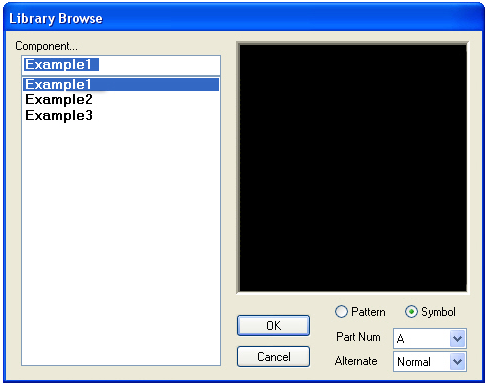
5.Click OK. ![]() The component you choose becomes highlighted in the list of source names as shown in the above image.
The component you choose becomes highlighted in the list of source names as shown in the above image.
6.Cancel ![]() the view to return to the Library Copy screen.
the view to return to the Library Copy screen.
7.Click Copy ![]() to move the item to the destination library.
to move the item to the destination library.
When you're finished, the library is ready to be loaded into PCAD.