The instructions that follow explain how to import files you download from Ultra Librarian into Xpedition PCB xPCB Layout with xDX Designer v99+.
During the import process padstacks, symbols, parts, and cells are imported separately. As Mentor now requires an encryption license to import data into the Xpedition library system, your Ultra Librarian download folder includes two different versions of each library object: both the standard ASCII formatted library file as well as special encrypted version. During the importation process, select the version that matches your system configuration.
To import your new library part into Expedition:
1.Start the Expedition Library Manager.
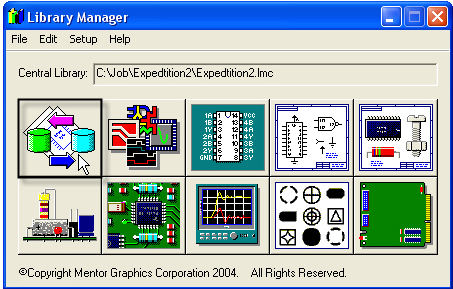
2.Select File > New or File > Open from the menu (you can either start a new library or add to an existing program).
3.Select the Library Services icon.
![]()
4.Select the tab that matches the type of file you are importing.
▪If importing a part, select the Parts tab.
▪If importing a symbol, select the Symbols tab.
▪If importing a padstack, select the Padstacks tab.
![]()
4.Select the radio options, Import and ASCII file.
![]()
6.Click the ellipsis button ![]() located at the end of the Import from field and browse to locate the file/partition associated with your import. For example:
located at the end of the Import from field and browse to locate the file/partition associated with your import. For example:
▪If importing a padstack, select the XpeditionDesigner_Encrypted_Pads.hkp file.
▪If importing a symbol, select the XpeditionDesigner.hkp file.
▪If importing a part, select theXpeditionDesigner.hkp file.
▪If importing a cell, select the XpeditionDesigner.hkp file.
Or if your system is not configured to import encrypted files, select the file version that is not labeled as encrypted. Your download folder includes both the encrypted and unencrypted versions of each file. Select the version that matches the configuration of your local system. After you make your file selection, the library parts associated with your choice are listed in the left pane of the Library Services screen.
7.Highlight the library object you want to import that is listed in the left screen panel and click the right arrow to move the item to the right screen panel. Library objects listed in the right panel are ready for import.
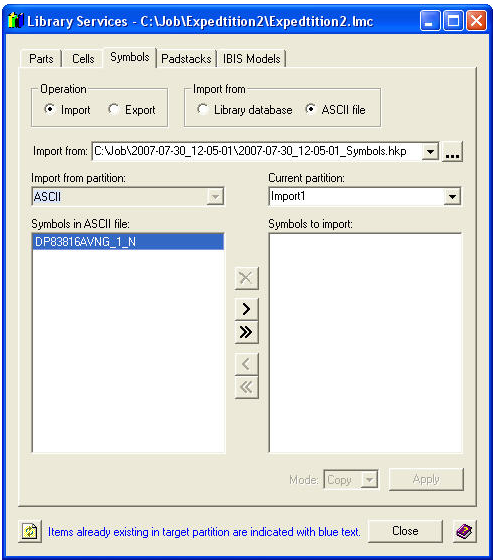
Note: You can click the double arrow to move all padstacks in the list to the right or left.
8.Click Apply.
9.Repeat the steps 4 through 8 above to import the next type of library object included in your download folder. As previously stated, Xpedition imports padstacks, symbols, parts, and cells separately.
WARNING! Mentor now requires an encryption license to import data into the library system. Therefore we are providing the normal ASCII formatted library files and special files indicating they are encrypted. In most cases the import process entails encrypted files.