The Update Multiple button is available when multiple parts from your design have the same value in the Value property.
Update Multiple: The Update Multiple button shows a list of all parts in the design that have the same Value. The new DigiKey PN, manufacturer name and part number are shown at the top. You may select each part individually or select the check box above all the checkboxes to select all. As you select parts, the Update # Part button updates to show the number of selected part that will be updated. Select the Update # Part button to change all select parts.
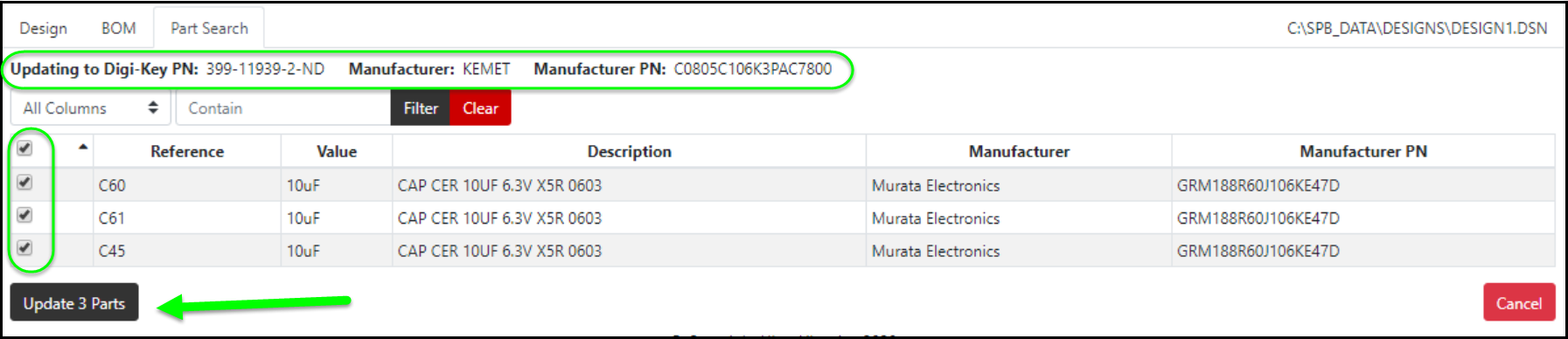
Filter Option: You may use the filter option to narrow the list of parts in view. Select the column you want to filter by and type the string to filter and click Filter.
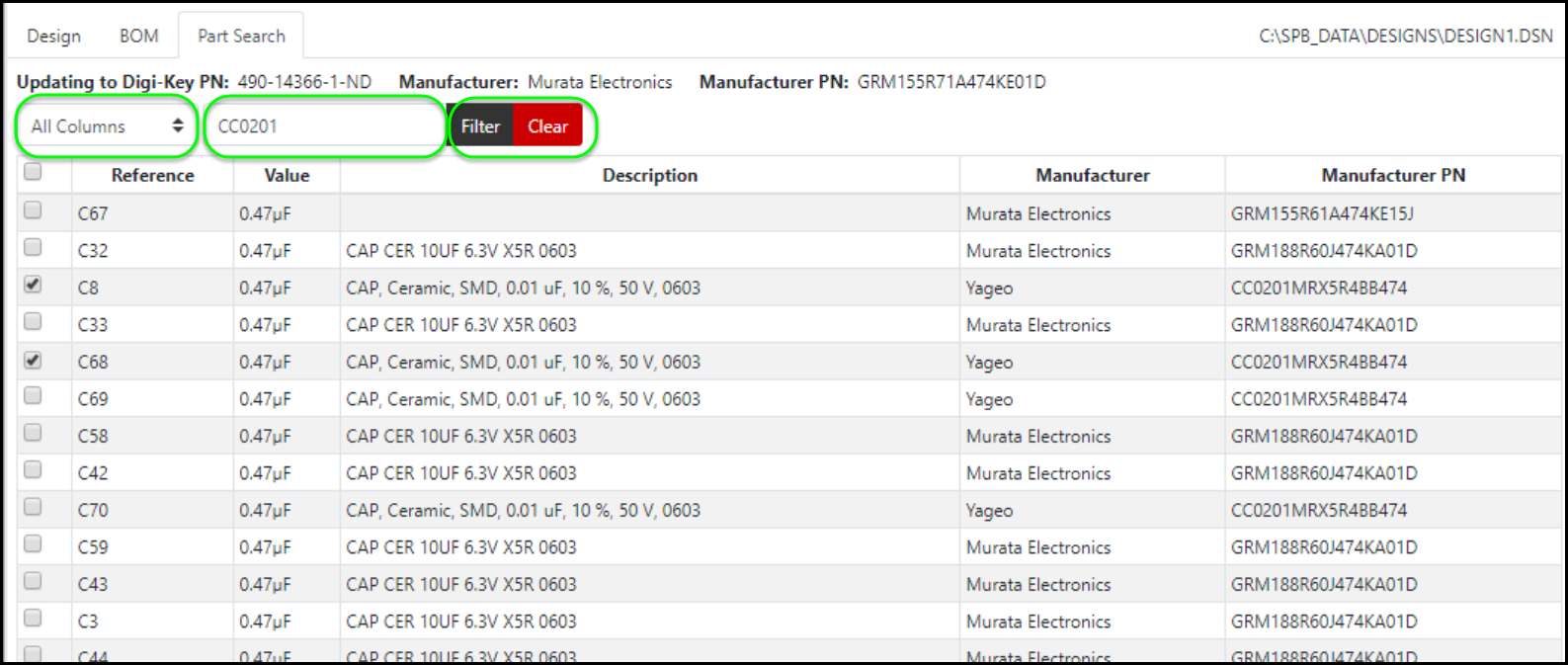
The list of parts reduces after filter is applied. The filtered view shows number of selected parts in the filtered view as well as all other parts selected. As you select parts, the number of selected parts updates. Select clear, at the bottom to show the Update # Parts button.
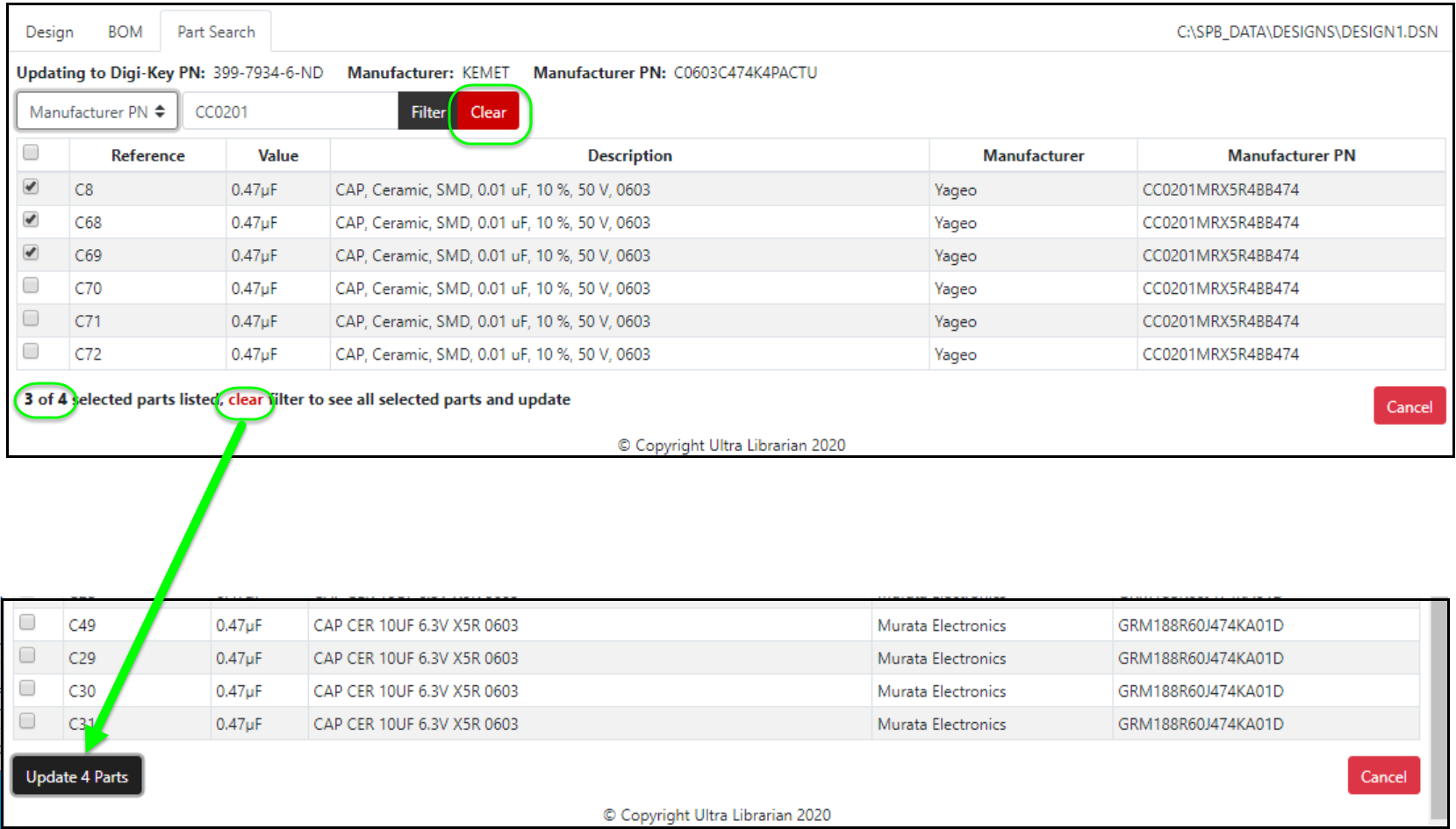
Select the Update # Parts button to update all selected parts. The selected parts will update per mapped Digi-Key attributes and the status indicators will show a green checkmark for ready status.
