The instructions that follow explain how to import files you download from Ultra Librarian into PollEx UPE.
To import a footprint, symbol, or 3D step model
1.Start PollEx Launcher
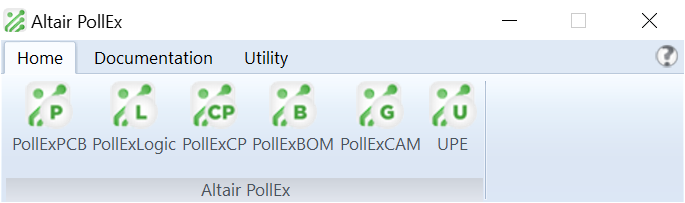
2.Click UPE.
3.Select the File > Import > XML Part Data File (*.upfx) menu items.
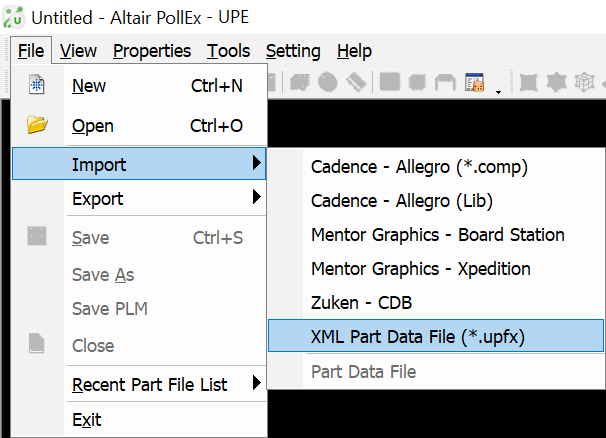
4.Click the ellipsis button ![]() located at the end of the XML Part Data File field and browse to locate the downloaded file from Ultra Librarian.
located at the end of the XML Part Data File field and browse to locate the downloaded file from Ultra Librarian.
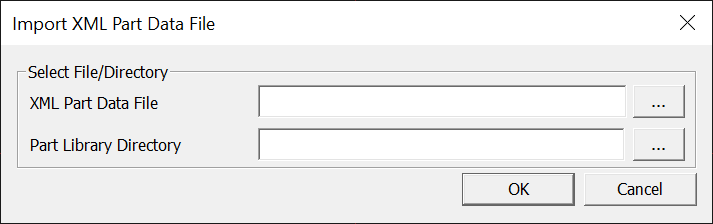
5.Click the ellipsis button ![]() located at the of the Part Library Directory to define the saving library directory. The default directory is in C:\ProgramData\Altair\PollEx\<installed_version>\Data\LibUpfMgr.
located at the of the Part Library Directory to define the saving library directory. The default directory is in C:\ProgramData\Altair\PollEx\<installed_version>\Data\LibUpfMgr.
6.Review the imported footprint, symbol, or 3D step model in each tab.
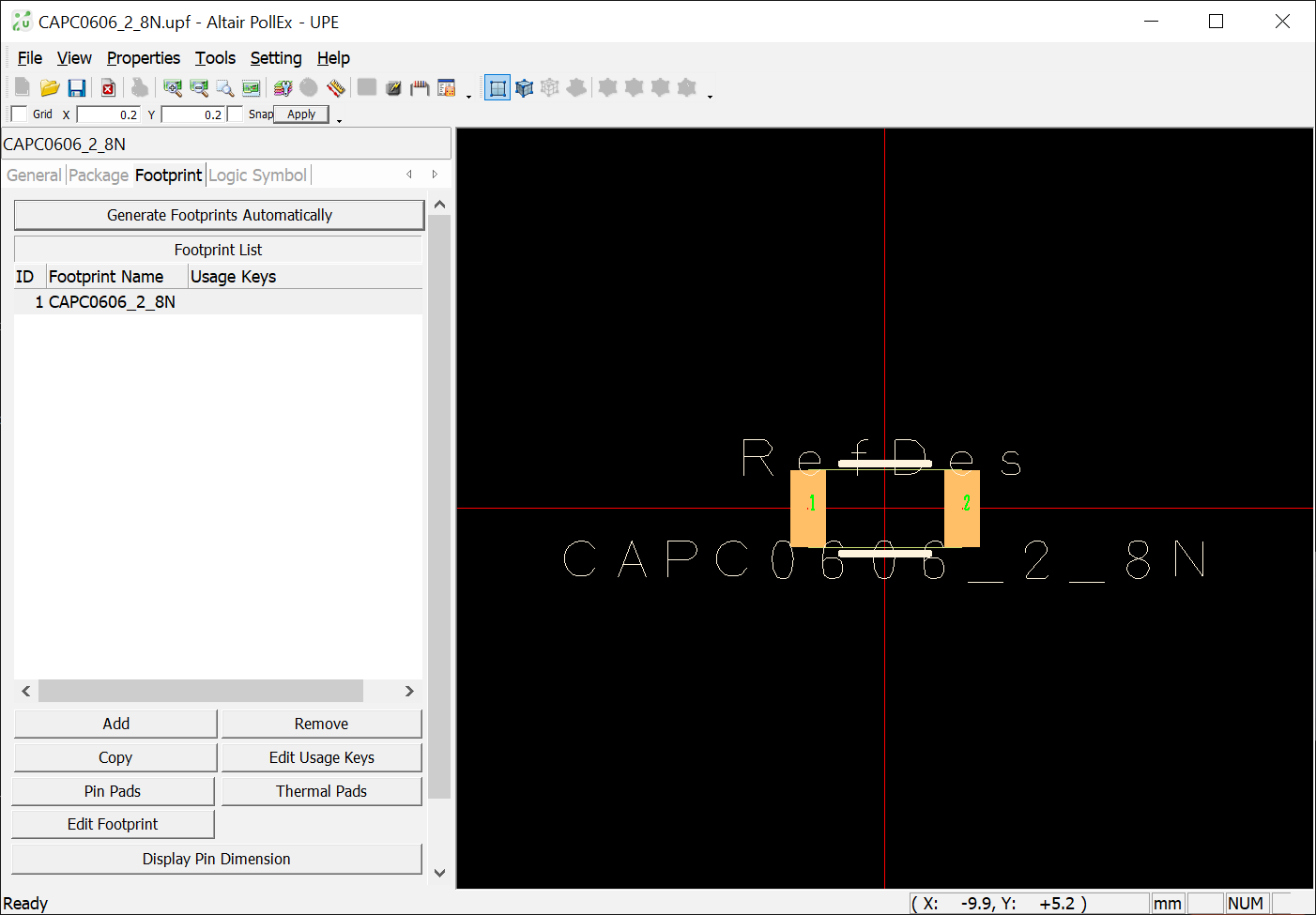
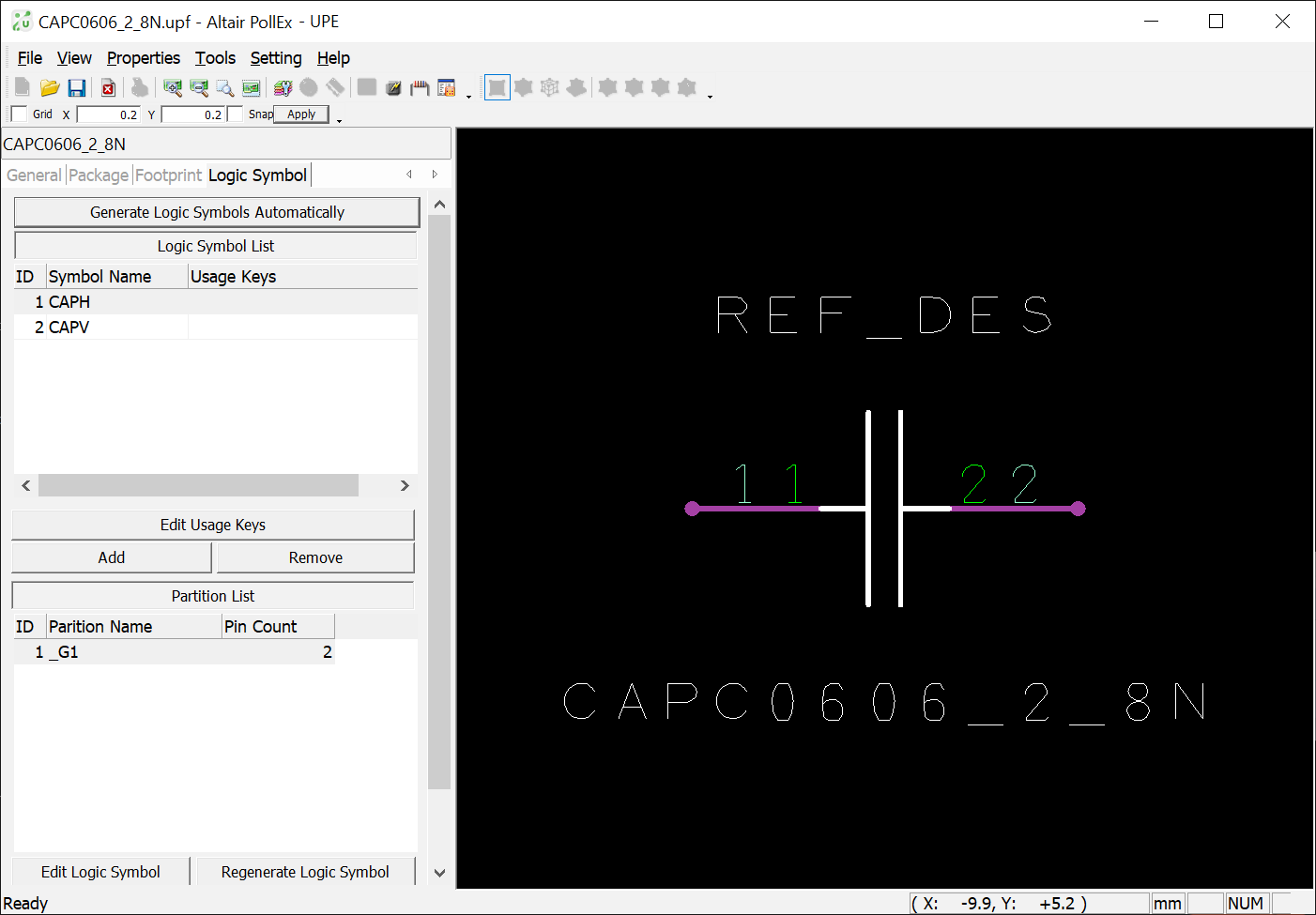
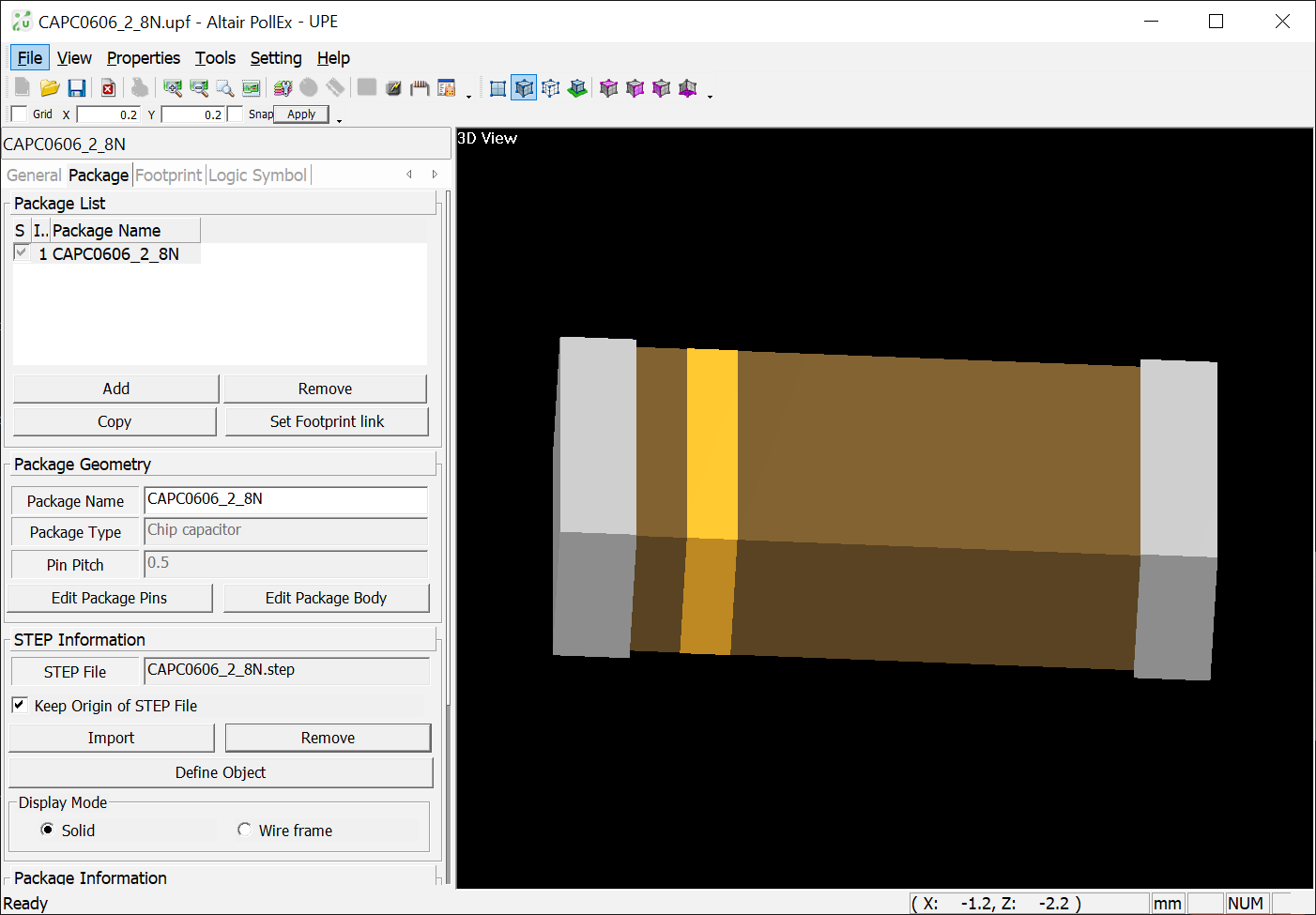
7.Repeat steps 3 through 6 for the next type of library object (footprint, symbol, or step) that you want to import.