The instructions that follow explain how to import files you download from Ultra Librarian into PADS v4.
When you download a symbol and footprint from Ultra Librarian, the decal PADSv4.d, part PADSv4.p, and symbol PADSv4.c files are placed in your download folder. Each file type is imported into PADS v4 separately.
To import a new library part into PADS:
1. Start the PADS application.
2. Select File > Library from the menu at the top of the screen.
3. Select a library from the Library drop-menu.
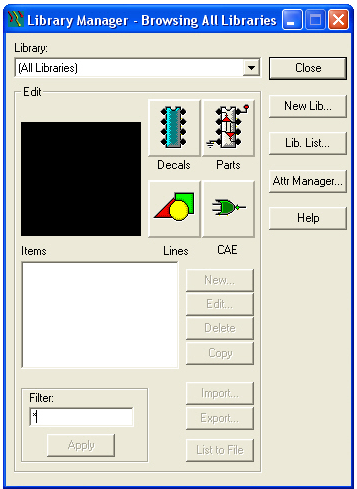
4. Click the Decal button. ![]()
5.Select the Import button ![]() located in the lower part of the Library screen and browse to select the PADSv4.d file included in your download folder.
located in the lower part of the Library screen and browse to select the PADSv4.d file included in your download folder.
6.7. Click the Parts button. ![]()
7.Click the Import button![]() located in the lower part of the Library screen and browse to select the PADSv4.p file included in your download folder.
located in the lower part of the Library screen and browse to select the PADSv4.p file included in your download folder.
8.Click the CAE button. ![]()
9.Click the Import button ![]() and browse to the PADSv4.c file included in your download folder.
and browse to the PADSv4.c file included in your download folder.
All of the library items you imported are ready for you to add to your design.