The instructions that follow explain how to import files you download from Ultra Librarian into PADS v2007.
When you download a symbol and footprint from Ultra Librarian, the decal PADSv2007.d, part PADSv2007.p, and symbol PADSv2007.c files are placed in your download folder. Each file type is imported into PADS separately.
To import a symbol and footprint into PADS:
1.Unzip and save the files downloaded from Ultra Librarian in the desired directory location.
2.Open PADS and select the File > Library menu items to open the Library Manager screen.
Note: You can import your Ultra Librarian symbol and footprint into either a new library or existing library.
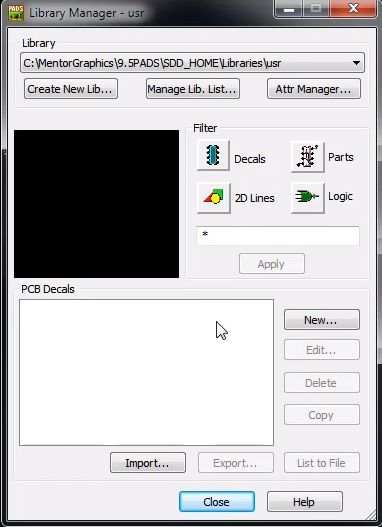
3.Click the Decals button. ![]() .
.
4.Click Import ![]() and browse to select the PADSv2007.d file downloaded from Ultra Librarian. The selected file name displays in the Library Manager window.
and browse to select the PADSv2007.d file downloaded from Ultra Librarian. The selected file name displays in the Library Manager window.
5.Select the Parts button. ![]()
6.Click Import ![]() and browse to select the PADSv2007.p file downloaded from Ultra Librarian.
and browse to select the PADSv2007.p file downloaded from Ultra Librarian.
7.Click the Logic button. ![]()
8.Click Import ![]() and select the PADSv2007.c file from the Ultra Librarian download.
and select the PADSv2007.c file from the Ultra Librarian download.
9.If you need to customize or make any changes, click the Part button ![]() and choose Edit to open the Part Information table.
and choose Edit to open the Part Information table.
10. View and save your imported symbol and footprint.