The instructions that follow explain how to import the files you downloaded from Ultra Librarian into OrCAD Capture v9-16.x.
Ensure that the version you select to download matches the software version that you have installed.
To import a symbol library into OrCAD Capture v9-16.x:
1.Open OrCAD Capture.
2.Open the Import Design screen.
3. If using v16.6 or earlier, choose the File > Import Design menu items, then select the EDIF tab to open the Import Design screen.
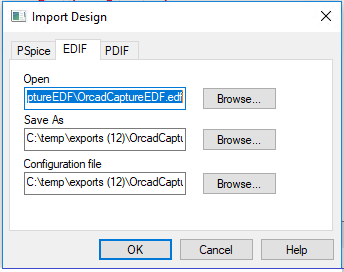
3.Click the Browse button ![]() for the Open field and select the path to the OrcadCaptureEDF.edf file that is included in your Ultra Librarian download folder.
for the Open field and select the path to the OrcadCaptureEDF.edf file that is included in your Ultra Librarian download folder.
4.Click the Browse button ![]() for the Save As field and indicate the directory path where you want your new library to be saved.
for the Save As field and indicate the directory path where you want your new library to be saved.
5.Click the Browse button ![]() for the Configuration file field and specify the path to the EDI@CAP.cfg file. This configuration file is included in your download folder.
for the Configuration file field and specify the path to the EDI@CAP.cfg file. This configuration file is included in your download folder.
6.Click OK to complete the import when a confirmation dialog box opens.
To view your symbol:
1.Choose the File > Open > Library after the import is complete.
2.Select the OrcadCaptureEDF.OLB file created when you completed the above steps. Although you can change the name of your new library, this is the default name given to your new library.