The instructions that follow explain how to import files you downloaded from Ultra Librarian into OrCAD/Allegro PCB Editor v15.2.
Ensure that the version you select to download matches the software version that you have installed. Before you begin to import, extract the zipped download on the computer that has OrCAD/Allegro PCB Editor installed. This enables the batch script to run.
To import your new library parts into OrCAD/Allegro PCB Editor:
1. Using your Windows Explorer, navigate to the downloaded AllegroV15.2.bat file that is included in your download folder.
This batch file contains instructions for your computer. You must have OrCAD or Allegro PCB Editor installed in the expected location in order to run the batch file. If OrCAD/Allegro PCB Editor is installed in an unexpected location, edit the lines of your batch file that reference the OrCAD or Allegro tools.
2.Double-click the AllegroV15.2.bat file to run the batch file.
The batch process creates additional files needed to support the import. First the padstack tool is loaded and then the part building software runs.
3.Move the files created by the batch run to an appropriate directory structure where the parts are available for use in your board.
To open your new library file after successful import:
1.Open OrCAD/Allegro PCB Editor and create a board file.
2.Select the Place > Manually menu options.
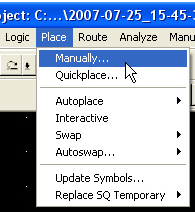
The Placement window opens.
3.Browse through the list of symbols on the left side of the window.
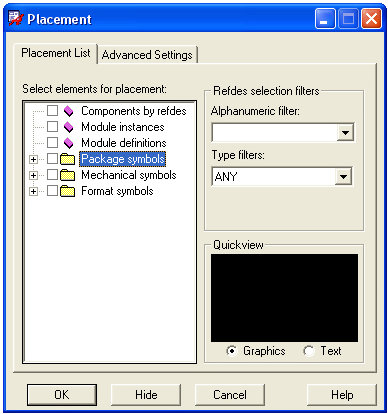
4.If an item is missing from the selection list, click the Advanced Settings tab and verify both the Database and Library check boxes are selected.
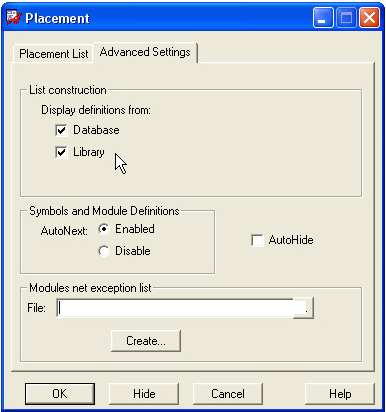
When you return to the Placement List tab and browse for the missing symbols, the files should now be included in the list. However, if the files are still missing, the actual file may be saved in a different directory. If that is the case, move the files to the same directory as your other PCB Editor library files.
5.To select a symbol in the list, place a check mark in the box to indicate your selection.
6.Place the symbol on your board with a left mouse click.