The instructions that follow explain how to import files you downloaded from Ultra Librarian into OrCAD/Allegro PCB Editor v17.4+.
Ensure that the version you select to download matches the software version that you have installed. Before you begin to import, extract the zipped download on the computer that has OrCAD/Allegro PCB Editor installed.
To import a PCB footprint and 3D model:
1. Open the product folder, OrCAD/Allegro PCB Editor. This file is included in the zip folder you downloaded from Ultra Librarian and contains the footprint and padstack files for the component (.dra, .psm, and .pad). If selected in the download, this file also contains the 3D model (.step).
2. To view a footprint, double-click the .DRA file to open it.
3. To view your 3D Model, select the 3D Button from the toolbar. Close the footprint.
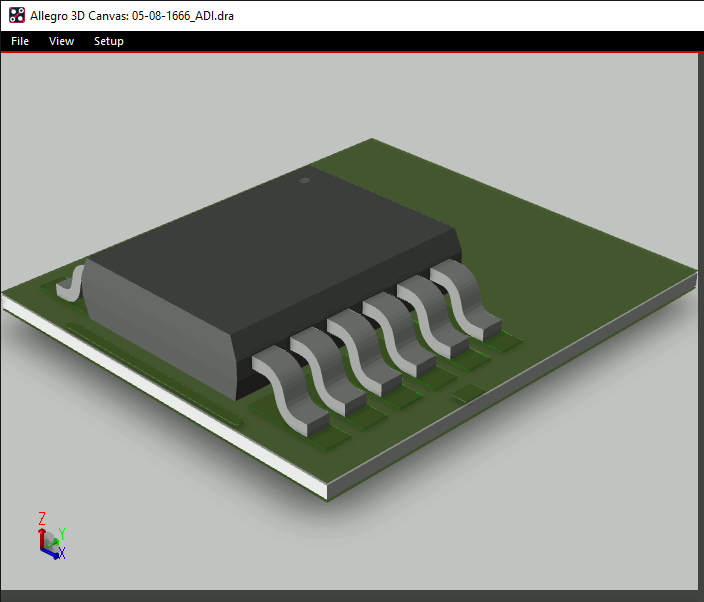
4. Copy the footprint and padstack files from the zipped folder and paste them into your footprint directory.
The default footprint directory is: C:\Cadence\SPB_22.1\share\pcb\pcb_lib\symbols
5. Copy the STEP model from the zipped folder and paste it into your step directory.
The default STEP directory is: C:\Cadence\SPB_22.1\share\local\pcb\step
Note: These default paths correspond to Version 22.1. If using a different version of OrCAD PCB Editor, change “SPB_22.1” to the correct version and file path.
The footprint and 3D model are now ready to be used in your PCB designs.