The instructions that follow explain how to import files you download from Ultra Librarian into KiCAD software version 5.0.
To import a symbol library into KiCAD:
1. Open KiCAD and create a new project.
2. Open the project schematic file.
3. Select the Preferences > Component Libraries menu.
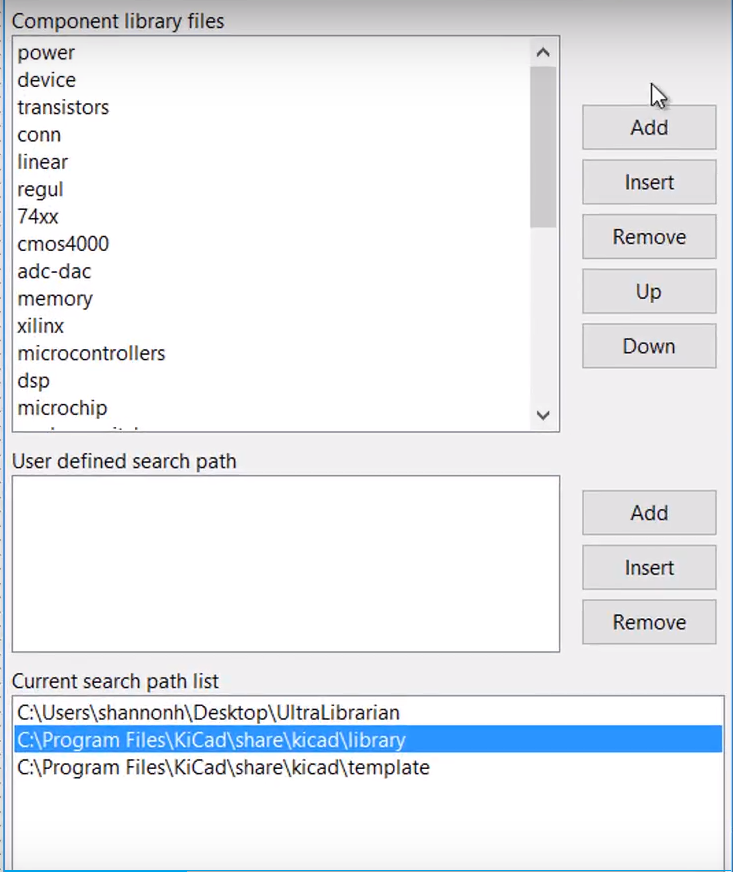
4.Click the Add button to add a new library.
5.Browse to select the symbols.lib file from your Ultra Librarian download. You have now added the new library and are ready to place the component on your KiCAD schematic.
To import a PCB footprint downloaded from Ultra Librarian:
1. Open the PCB file.
2. Select the Preferences > Footprint Libraries Manager menu items.
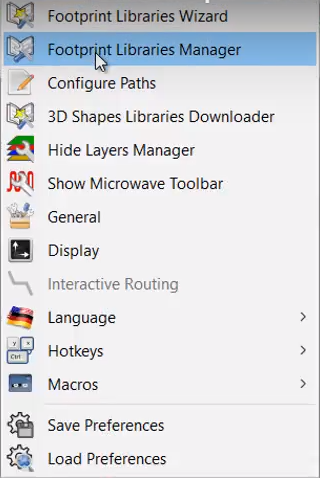
Your selection opens the PCB Library Tables screen.
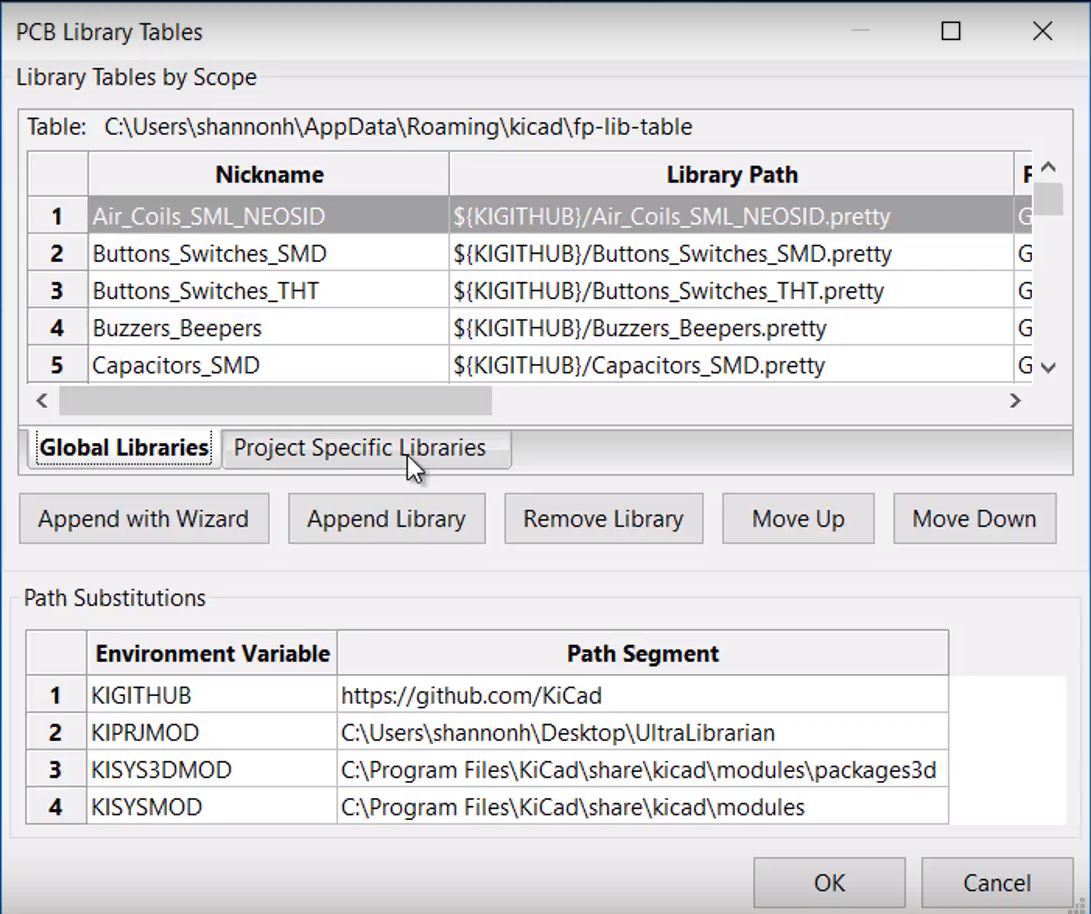
3. Click the Project Specific Libraries button. ![]()
4. Click the Append Library button. ![]()
5. Enter the part number as the Nickname.

6. Set the path to the .pretty file of the Ultra Librarian export.
7. Click OK.
You have now added the footprint to the KiCAD Symbol Library and are ready to place the footprint on your schematic.