The instructions that follow explain how to import files you download from Ultra Librarian into CADSTAR v3+.
Before you begin to import your download files, move the CadStar.lib file that is included in your download folder to your local Zuken Cadstar > Library directory. During the import process, the CadStar.cpa, CadStar.csa, and CadStar.lib files are imported.
To import new component files:
1.Open Cadstar.
2.Choose the Libraries > PCB Components menu items.
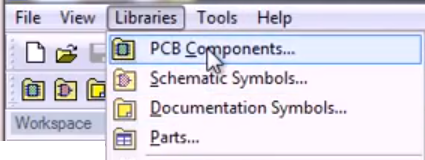
The Library Manager screen opens.
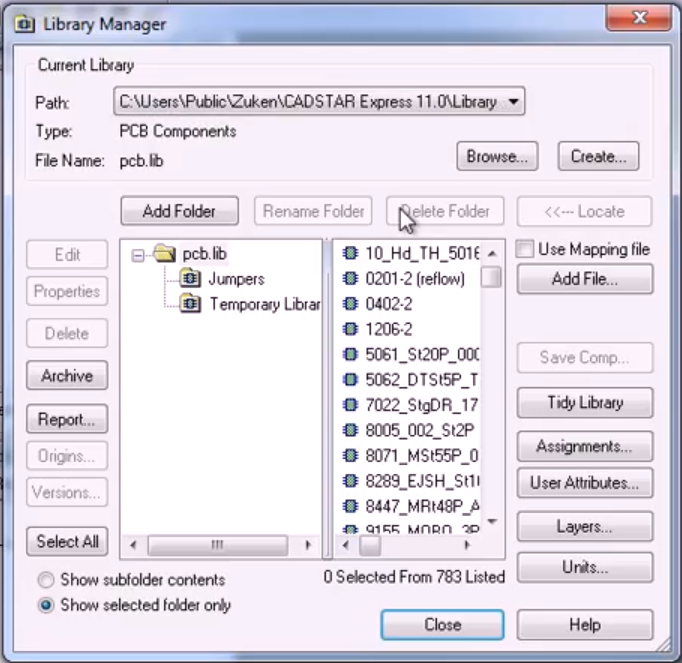
3.Click the Add File button ![]() to open the Add Symbol to Library navigation screen.
to open the Add Symbol to Library navigation screen.
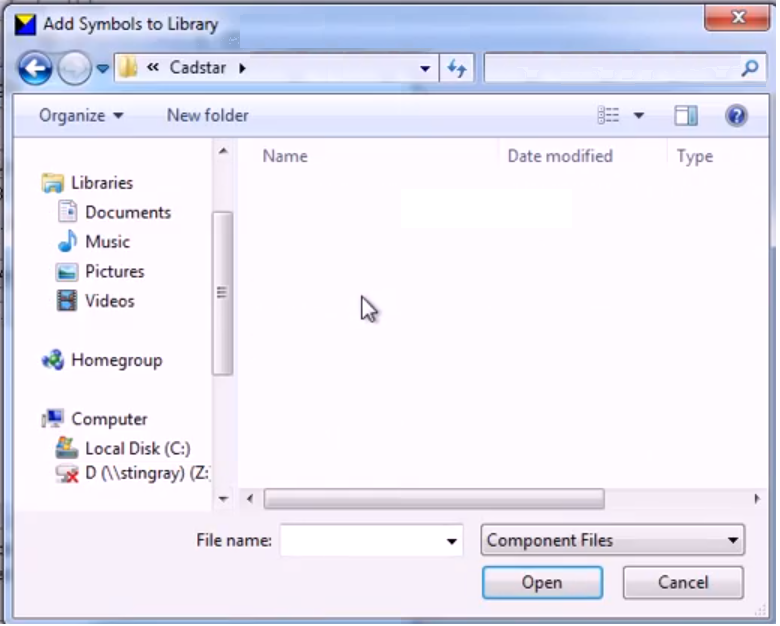
4.Click the drop-down arrow located in the upper part of the screen and select your CadStar download folder.
5.Change the selection from Component Files located in the lower part of the screen to Archive Files. Your selection filters will now show the downloaded archive files.

6.Select the CadStar.cpa file that is included in your download folder.
7.Click the Yes to All button to continue.

8.Verify your new component is included in your Library Manager list.
To import a new schematic symbol:
1.Select the Libraries > Schematic Symbols menu items.
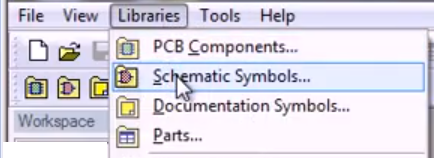
2.Select the Add File button. ![]()
3.Verify the navigation drop-down field located in the upper part of the screen identifies the path to your downloaded files.
4.Change the filter selection from Symbol Files that is located in the lower part of the screen to Archive Files. Your selection filters will now show the downloaded archive files again.
5.Double-click the CadStar.csa file. This file is included in your download folder.
6.Click the Yes to All button to continue.

7.Follow on screen instructions that may prompt you to verify line widths, fonts etc.
8.Verify your new schematic symbols are included in the Library Manager list.
To import a part downloaded from Ultra Librarian:
1. Select the Libraries > Parts.. menu items.
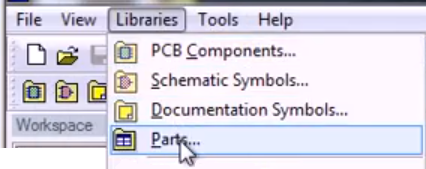
2.Select the Files button ![]() located in the right part of the screen.
located in the right part of the screen.
3.Click the Add File button. ![]()
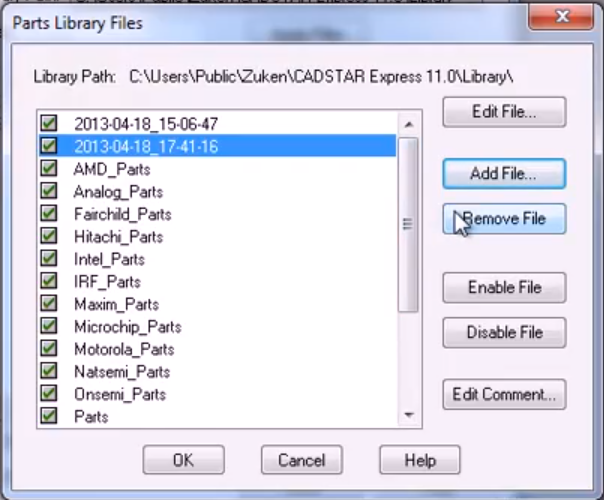
4.Use the horizontal scroll bar in the Library Manager to locate and select the CadStar.lib file that you moved to your library directory.
5.You may be asked to re-index your library list at this point. Click the Yes button to continue.
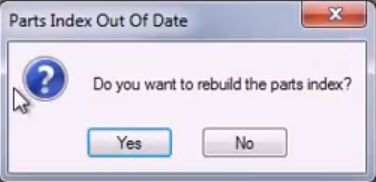
6.Review the text file that opens. The report lists errors that may have occurred during the import process.
7.Scroll through the files in the Library Manager to verify your new parts are included in the Library Manager list.